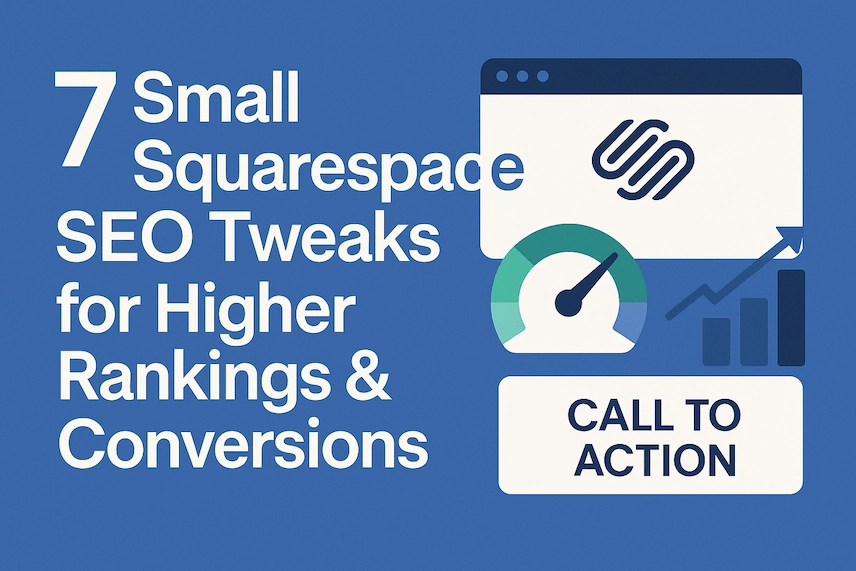
-
 By Hank Teicheira
By Hank Teicheira
Want your Squarespace site to rank higher, load faster, and convert more visitors? Many Squarespace websites look great, but they’re missing critical Squarespace SEO optimizations. Beautiful templates and vivid photos are a great starting point, but many Squarespace sites fail to convert because they lack the small details that influence search engines and users. You don’t need to be an SEO expert or a developer to fix this.
Small, strategic changes, from branding to site structure, can dramatically improve engagement and search visibility. This guide condenses seven high‑impact Squarespace SEO tweaks you can implement today, explaining why each one matters and how to do it. Along the way you’ll learn best practices for Squarespace site optimization and actionable steps that go beyond the basics.
Establish Your Digital Signature with a Custom Favicon
A favicon is the tiny icon displayed in browser tabs and bookmarks. It may seem trivial, yet it’s an important branding cue. WooRank notes that favicons act like ID cards: they help users recognize your site in a list of bookmarks or open tabs. Leaving the default Squarespace cube makes your site look generic and can undermine credibility.
Action steps:
- Design an icon using your logo or a simple brand element. Keep the design clear so it remains legible at small sizes. Squarespace recommends uploading a PNG that is 100 × 100 pixels.
- Export as .PNG file to ensure compatibility across browsers.
- Upload in Squarespace: navigate to Settings → Website → Favicon and add your file. You can optionally include a version for Dark Mode.
While favicons don’t directly influence rankings, they improve usability and encourage repeat visits. When users can quickly identify your site, they are more likely to click on it again, which indirectly supports SEO.
Quick Wins
- Create a recognizable favicon. Use your logo or a simple brand element that remains legible at small sizes.
- Upload in Squarespace and verify it appears everywhere. Check that it displays correctly in browser tabs, bookmarks and mobile search results.
Build Authority with Pillar Content and Smart Internal Links
An unstructured blog full of isolated posts makes it difficult for visitors, and search algorithms, to grasp your expertise. Creating a pillar‑cluster structure shows depth on a subject and guides users through related content. Siteimprove explains that pillar pages organized into topic clusters signal authority and provide clear pathways for readers. Without them, Google has little evidence of your specialization.
Action steps:
- Choose a core topic. This “pillar” should reflect a primary keyword or subject for your business, such as “Wedding Photography Guide.”
- Write a comprehensive pillar page (2,000–5,000 words) covering all subtopics. Include a table of contents and clear headings so readers can jump to sections.
- Create 5 to 7 related posts that dive into subtopics (e.g., “Choosing a Wedding Venue,” “Best Lenses for Outdoor Ceremonies”). Each of these posts should link back to the pillar page and to other cluster posts. Conversely, the pillar page should link down to every subtopic. Internal linking not only guides readers but also helps search engines understand page relationships and distribute PageRank.
- Highlight the pillar page in your navigation. Add it to your main menu or sidebar so users find it easily. Use jump links or sticky menus within the pillar page to aid navigation.
Internal linking is often overlooked. Search Engine Land emphasizes that strong internal links boost your site’s credibility, demonstrating Experience, Expertise, Authoritativeness and Trustworthiness (E‑E‑A‑T). A clear hierarchy ensures that Google sees you as an authority and that visitors have a logical path through your content.
Quick Wins
- Identify your pillar topic. Choose a high‑value keyword or topic central to your business.
- Build supporting articles. Write several cluster posts around the pillar and link them back to the main page.
- Add internal links and navigation. Interlink related posts, feature the pillar page in your navigation, and use jump links to improve user flow.
Control Social Previews with Custom Open Graph Images
When people share your pages on social platforms, networks use the Open Graph meta tags to build a preview. If you don’t specify these tags, platforms may display a random image or a pixelated screenshot. Specifying Open Graph titles, descriptions and images improves click‑through rates and brand consistency.
Action steps:
- Design a 1,200 × 628 pixel image. Facebook and LinkedIn recommend this aspect ratio to avoid cropping. Incorporate your logo, brand colors and a concise headline.
- Set a default social image: go to Settings → Website → Social Sharing in Squarespace and upload a fallback graphic that reflects your brand.
- Assign per‑page images: for each blog post or landing page, open Page Settings → Social Image and upload a unique graphic. Edit the title and description under SEO → Social to ensure they are concise and compelling.
By taking control of Open Graph tags, you guarantee that shares look professional. Custom previews function like mini adverts, boosting clicks and signalling to search engines that your content resonates with users (ValidBot).
Quick Wins
- Design a branded preview image. Create a 1200 × 628 pixel graphic incorporating your logo, brand colors and a concise headline.
- Set default and per‑page images. Upload a fallback social image under Settings → Website → Social Sharing and customize the image, title and description for each post in Page Settings → Social Image.
- Write compelling meta. Craft concise Open Graph titles and descriptions that entice users to click when your content appears on social platforms.
Turn 404 Errors into Opportunities
Unexpected 404 pages occur when a link is outdated or a visitor mistypes a URL. The default Squarespace 404 page is generic and can lead to immediate exits. A good 404 page reduces bounce rates and reinforces your branding.
Action steps:
- Create an unlinked page in Squarespace with your brand colors and tone. Add a friendly message (“Oops! Page not found.”) to put visitors at ease.
- Provide navigation options: include links to your homepage, top articles or product categories.
- Set it as the 404 page: navigate to System Pages → 404 Page and select your custom page.
A thoughtful 404 page converts lost visitors into engaged readers. Instead of bouncing, they’ll discover new content and potentially convert (WooRank).
Quick Wins
- Create a branded 404 page. Use your colors, tone and a friendly message to reassure visitors.
- Add helpful links and a search option. Include buttons to the homepage, popular articles or product categories and consider adding a search bar.
- Set it as your 404 page. In System Pages, select your custom page so all broken links lead visitors to useful content.
Embrace Mobile‑First Design and Performance
Google now uses the mobile version of a site’s content for indexing and ranking. If your site only looks great on desktop, you risk lower rankings and frustrated users. Responsive design ensures that the same content displays across devices, but you must actively check your pages on mobile and optimize them.
Action steps:
- Ensure content parity: avoid hiding text or images on mobile. Google’s mobile‑first indexing requires the same content and metadata on both versions (Google for Developers). Use accordions or tabs to make long sections easier to navigate on phones.
- Improve navigation: on mobile screens, menus should be easy to tap and buttons should be large enough. Keep form fields and CTAs spaced apart; Wiser Notify warns that cluttered CTAs and tiny buttons frustrate mobile users.
- Test speed: compress images, minimize scripts and use Squarespace’s lazy loading. Google’s research shows that improving page speed reduces abandonment and improves user‑centric performance metrics.
- Use mobile testing tools: examine your site in Squarespace’s mobile preview. Fix overlapping elements, unreadable fonts and slow loading components.
By focusing on mobile‑first, you deliver a seamless experience to most visitors and align with Google’s indexing preferences.
Quick Wins
- Maintain content parity. Ensure that the same text, structured data and metadata appear on mobile and desktop.
- Improve mobile navigation. Use large, tappable menus and adequately spaced CTAs to prevent accidental taps.
- Speed up pages. Compress images, reduce scripts and use lazy loading to improve performance on mobile devices.
- Test regularly. Use Squarespace’s mobile preview to spot and fix issues.
Optimize Images for Speed and Accessibility
Large images are often the primary cause of slow‑loading pages. Brightspot highlights that optimizing images, through resizing, compressing and using next‑generation formats, improves load time and boosts Core Web Vitals.
Action steps:
- Resize images before uploading. Determine the largest size an image will display on your site (e.g., 2,000 px for full‑width banners) and scale down your photos accordingly.
- Compress files: run images through tools like TinyPNG or Squoosh before uploading. Compression reduces file size without noticeable quality loss.
- Choose the right format: use JPEG for photos, PNG for images with transparency and consider WebP or other next‑generation formats for the best compression. As of 2025, Squarespace automatically converts some images to WebP on supported browsers (by Crawford).
- Add descriptive filenames and alt text: descriptive filenames help search engines understand image content. Use succinct but meaningful alt text to improve accessibility and image SEO.
- Avoid media overload: limit the number of hero images or autoplay videos on a single page. Too many large media files can overwhelm visitors and slow down the initial paint.
By optimizing images, you enhance user experience and send positive signals to Google about site quality. A faster site means happier visitors and better search performance.
Quick Wins
- Resize images before uploading. Determine the maximum display size (e.g., 2000 px width for banners) and resize accordingly.
- Compress with dedicated tools. Use TinyPNG or Squoosh to reduce file sizes without losing noticeable quality.
- Choose the right format. Use JPEG or WebP for photos, PNG for transparency and include descriptive filenames and alt text for SEO and accessibility.
- Limit heavy media. Avoid loading too many hero images or autoplaying videos on one page.
Finish with a Focused Call‑to‑Action
After implementing these improvements, guide your readers towards a single next step. A clear call‑to‑action (CTA) directs users to book an appointment, download a resource or subscribe to your newsletter. WiserNotify warns that overloaded pages with multiple CTAs can confuse visitors. Distinguishing between primary and secondary CTAs ensures clarity.
Action steps:
- Define one primary action per page (e.g., “Schedule a Free Consultation”). Use benefit‑oriented language such as “Get Your SEO Checklist” to convey value.
- Design for visibility: choose a contrasting color for your CTA button and give it generous white space. Ensure it’s large enough to tap on mobile devices.
- Create urgency responsibly: when appropriate, add limited‑time offers or bonuses to prompt action. Avoid deceptive urgency that could erode trust.
- Test variations: experiment with different copy and placements through A/B testing to see what converts best and refine your CTAs accordingly.
A focused CTA ties your content together. It helps visitors understand how to engage with you, improving conversions without overwhelming them.
Quick Wins
- Define one primary action. Decide what you want each page to accomplish — booking a call, downloading a resource or subscribing.
- Make it stand out. Use a contrasting button color, concise copy and generous white space so it’s obvious where to click.
- Respect your audience. Avoid deceptive urgency; instead offer real value, such as limited‑time bonuses or exclusive content.
- Experiment and refine. Test different CTA wording, colors and placements using A/B testing tools to see what resonates most with your visitors.
Final Thoughts
Your Squarespace site may already be aesthetically pleasing, but these technical and content‑driven tweaks will transform it into a high‑performing platform. Start with branding, publish a custom favicon, then organize your content through pillar pages and strong internal links.
Control your social previews, build a helpful 404 page, adopt mobile‑first practices and optimize images to boost speed. Finally, end each page with a clear call‑to‑action. By applying this blueprint, you’ll improve user experience, enhance your E‑E‑A‑T signals and give search engines the cues they need to rank your site higher.
Want your Squarespace site to rank higher and convert better?
Small, strategic SEO tweaks can make a big difference. Let’s optimize your site so it loads faster, ranks higher, and turns more visitors into customers.
Book Free Consultation