
-
 By Hank Teicheira
By Hank Teicheira
Ready to supercharge your website’s performance and eliminate frustrating dead ends for your visitors? In Part 1 of our series, we explored how a solid technical foundation, including proper heading structure and optimized images, is crucial for your website’s visibility on search browsers. If you missed it, that’s your starting point for building a strong technical foundation for your website.
Now, in Part 2, we’re tackling two more critical technical SEO pitfalls that can quietly undermine your website’s success: slow page speed and the often-overlooked issue of broken links and confusing redirect chains. These aren’t just minor inconveniences; they directly impact how users experience your site and how search engines perceive its quality and reliability.
Think of your website as a bustling library. A slow site is like having sticky, slow-revolving doors at the entrance; people get frustrated and leave before they even step inside. Broken links, on the other hand, are like missing pages in a book, or entire sections of shelves that are empty. Visitors hit a dead end, can’t find what they’re looking for, and quickly abandon their search.
Understanding and actively addressing these problems is vital to your website’s search performance. By making small, incremental improvements to your website’s technical foundation, you’ll ensure prospective customers easily find your website and that your website provides a seamless experience that keeps visitors engaged and happy. Let’s dive in and transform these hidden roadblocks into pathways for online success!
Mistake 3: Slow Website Speed
In today’s fast-paced digital environment, patience is a rare commodity. When a website takes more than a few seconds to load, users are quick to hit the back button. For small businesses, this means lost opportunities, frustrated users, and a negative impact on search engine rankings. Many websites, especially those built on popular platforms or with numerous plugins, unknowingly suffer from sluggish performance.
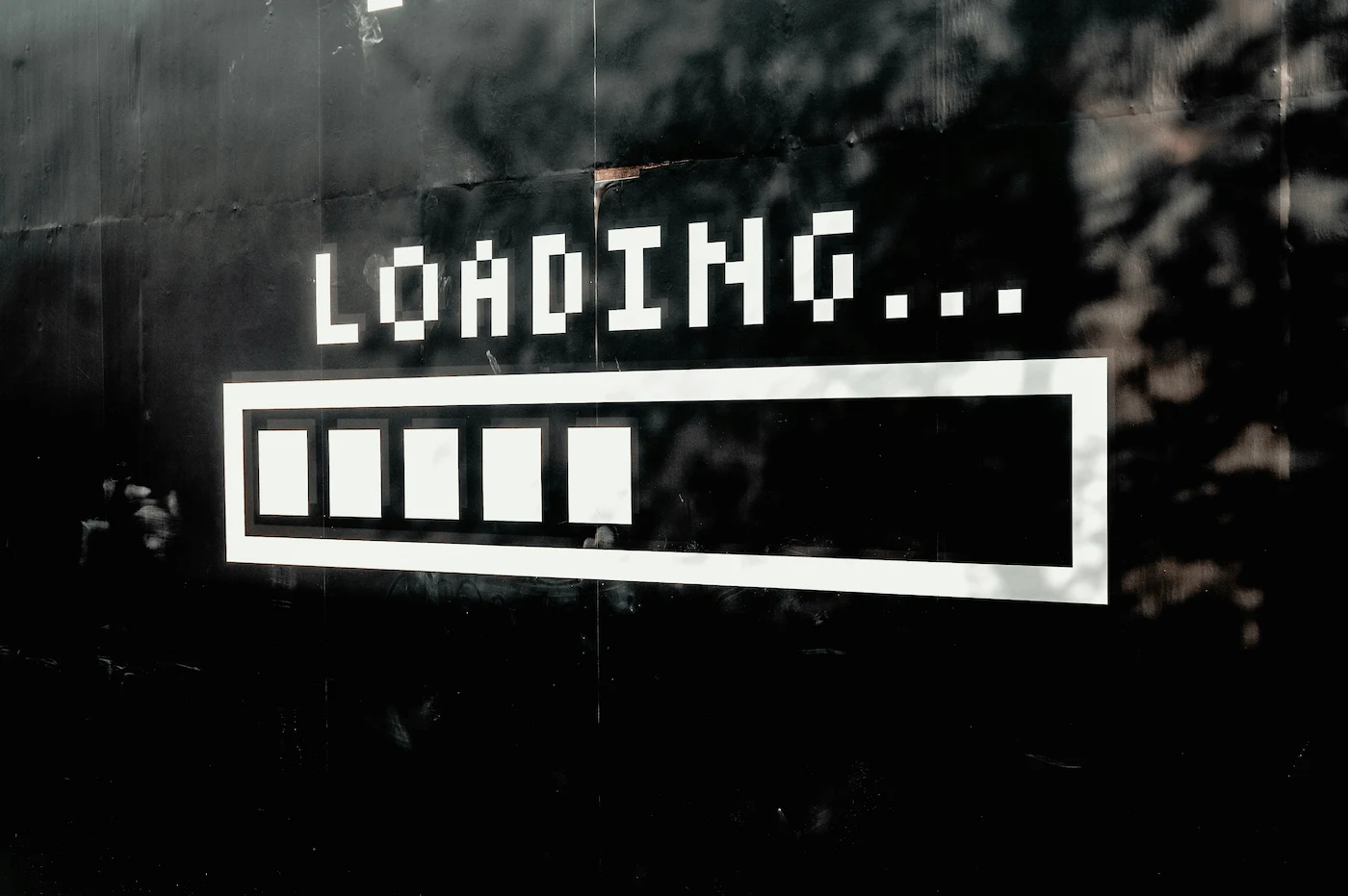
Why it Hurts Your Rankings
Website speed isn’t just about user convenience; it’s a critical SEO factor and a major determinant of user experience.
- Google’s Ranking Factor: Google has explicitly stated that page speed is a ranking signal, particularly for mobile searches. Slower sites can be penalized in search results, making it harder for your target audience to find you.
- High Bounce Rates: Users expect instant gratification. If your site loads slowly, they’ll leave before seeing your content, increasing your bounce rate. A high bounce rate signals to search engines that users are not finding what they need on your site, which can negatively impact your rankings.
- Reduced Conversions: A slow website directly impacts your bottom line. Every second of delay can lead to a significant drop in conversions, whether it’s sales, lead form submissions, or phone calls.
- Poor User Experience (UX): Beyond rankings, a slow site simply provides a frustrating experience. This can damage your brand reputation and discourage repeat visits.
How to Fix It
Improving website speed often requires a multi-faceted approach, but even small changes can yield significant results. Start with the easiest wins!
- Optimize Images (Revisited): As discussed in Part 1, large image files are often the biggest culprits for slow loading times. Ensure all images are compressed, in the right format (
WebPwhere possible), and correctly sized for their display area. This is often the quickest and most impactful fix. - Leverage Browser Caching: Caching stores parts of your website (like images,
CSS, and JavaScript files) in a user’s browser after their first visit. This means subsequent visits load much faster.- For WordPress users: Look for dedicated caching plugins like WP Super Cache, LiteSpeed Cache, or WP Rocket. These plugins often have simple “enable caching” buttons.
- For Squarespace/Shopify/Wix users: These platforms typically handle browser caching automatically.
- General: Check your hosting provider’s control panel (e.g., cPanel) for any server-side caching options you can enable.
- Minimize CSS, JavaScript, and HTML: These are the code files that dictate your website’s design and functionality. “Minification” removes unnecessary characters (like spaces, comments, and line breaks) from these files without changing their functionality, making them smaller and faster to load.
- For WordPress users: Many WordPress optimization plugins (like Autoptimize, LiteSpeed Cache, or WP Rocket) offer “minification” or “asset optimization” features. You can usually enable these with a checkbox.
- For other CMS users: Platforms like Squarespace or Shopify often handle this automatically behind the scenes. Your main action is to ensure you’re using a well-coded, lightweight theme and avoiding overly complex page builders that generate bloated code.
- Audit and Minimize Custom Code/Scripts:
- Check Plugins/Apps: Review all installed plugins, apps, or extensions on your website. Are you using all of them? Deactivate and delete any that are unnecessary or rarely used (e.g., a holiday countdown timer from last year, a plugin for a feature you no longer offer). Each one adds loading overhead.
- Third-Party Scripts: Be mindful of external scripts like social media widgets, analytics tools, or ad scripts. While often necessary, too many can slow you down. If your platform allows, load them asynchronously (meaning they load in the background without blocking the rest of your page).
- Optimize Font Usage:
- Limit Fonts: Every custom font adds to your page load time. Try to limit the number of different font families and weights you use. Often, one or two well-chosen fonts are sufficient.
- Web-Safe Fonts: Prioritize web-safe fonts (like Arial, Times New Roman, Georgia) where possible, as they are already on a user’s computer and don’t require external loading.
- Font Loading: If using custom fonts (e.g., Google Fonts), ensure they are loaded efficiently (e.g., preloading important fonts, using
font-display: swap). Your website builder might have settings for this.
- Embed Videos Strategically:
- Avoid Direct Uploads: Never upload large video files directly to your website’s media library. They are huge and will crush your page speed.
- Use Hosting Platforms: Instead, upload your videos to dedicated video hosting platforms like YouTube or Vimeo, and then embed them onto your site. These platforms are optimized for streaming and performance, offloading the heavy lifting from your server.
- Reduce Server Response Time: This refers to how quickly your server responds to a user’s request. A slow server response can be due to poor hosting, too much traffic, or inefficient database queries.
- Choose a Reputable Host: Invest in quality web hosting that offers good performance and uptime. While shared hosting is often the most affordable for small businesses, extremely cheap hosting can lead to slow response times due to overloaded servers. Consider upgrading if speed is a persistent issue.
- Optimize Database (for CMS users): If you’re using a Content Management System (CMS) like WordPress, your database can become bloated over time with revisions, spam comments, and uninstalled plugin data. Regularly clean and optimize your database using CMS-specific tools or plugins (e.g., WP-Optimize for WordPress).
For those who need professional help, consider a page speed optimization service or a web optimization consultant.
Tools to Identify Website Speed Issues
- Google PageSpeed Insights: This free Google tool is your go-to for speed analysis. It provides a score for both mobile and desktop, identifies specific issues, and offers actionable recommendations.
- GTmetrix / Pingdom Tools: These third-party tools offer detailed performance reports, waterfall charts (showing how each element loads), and recommendations for improvement. They help conduct a thorough site performance audit.
- Lighthouse (Built into Chrome DevTools): Open Chrome’s Developer Tools (F12), go to the Lighthouse tab, and run an audit. It provides comprehensive reports on performance, accessibility, SEO, and best practices.
By actively monitoring and improving your website’s speed, you’ll not only please search engines but, more importantly, provide a superior experience for your visitors, encouraging them to stay longer and engage more.
Mistake 4: Broken Links & Redirect Chains
Imagine a customer walking into your physical store, only to find half the aisles blocked off or leading to empty rooms. That’s essentially what broken links and redirect chains do to your website. These issues create dead ends and frustrating detours for users, and they signal to search engines that your site might not be well-maintained or trustworthy.
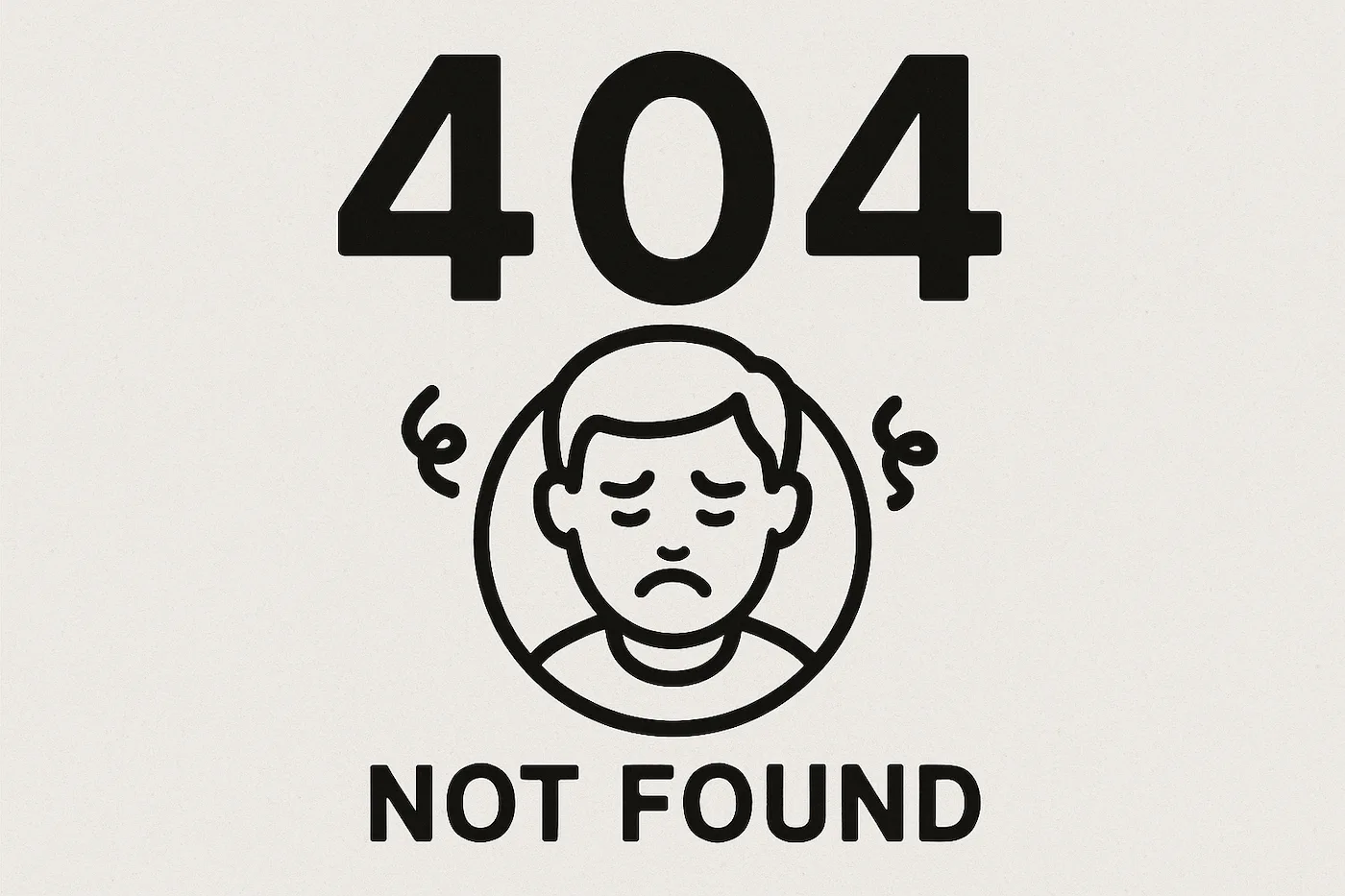
Why it Hurts Your Rankings
Broken links and excessive redirect chains can significantly harm your SEO and user experience.
- Negative User Experience: Users clicking on a broken link (leading to a “404 Not Found” page) are immediately frustrated. This leads to a high bounce rate and a negative perception of your brand.
- Wasted Crawl Budget: Search engine bots (crawlers) have a crawl budget, a limited number of pages they will crawl on your site within a given period. When crawlers hit broken links or get stuck in long redirect chains, they waste valuable crawl budgets, meaning they might miss crawling and indexing important, valuable pages on your site. Think of it like a robot getting lost in a maze and giving up before finding the treasure.
- Lost Link Equity: Inbound links (backlinks) from other websites pass “link equity”, or “link juice”, to your site, which is a significant ranking factor. If a backlink points to a broken page on your site, that link equity is lost. Similarly, long redirect chains can dilute link equity.
- Damaged Authority: A website riddled with broken links can appear neglected and unreliable to search engines, potentially lowering your site’s overall authority and trust signals.
How to Fix It
Regularly identifying and fixing broken links and managing redirects is a crucial maintenance task for SEO. This isn’t a one-time task; it’s ongoing website hygiene.
- Identify Broken Links:
- Start with Google Search Console: This is your primary free tool. Check the “Pages” report (under “Indexing”) for “Not found (404)” errors. These are pages Google tried to crawl but couldn’t find.
- Use a Site Crawler: Tools like Screaming Frog SEO Spider (free for up to 500 URLs) can crawl your entire site and generate a list of all internal and external broken links.
- Check Internal Links: These are links within your own website. Focus on updating or removing links pointing to non-existent pages on your site. This is key to “how to fix broken internal links.”
- Check External Links: These are links from your site to other websites. Ensure any outbound links are still valid.
- Implement 301 Redirects for Moved/Deleted Pages:
- If you’ve moved a page (changed its URL) or deleted a page that previously had traffic or backlinks, implement a
301 redirect(permanent redirect). This tells search engines and users that the page has moved permanently to a new location, passing almost all of the original page’s link equity to the new URL. You should understand “what is a 301 redirect” and “how to do a 301 redirect.” - How to do it (CMS-specific):
- WordPress: Use a plugin like “Redirection” or “Yoast SEO Premium” which have dedicated sections for setting up 301 redirects. You simply enter the old URL and the new URL.
- Squarespace/Shopify/Wix: These platforms usually have a “Redirects” or “URL Mappings” section in their settings where you can add 301 redirects (e.g.,
/old-pageto/new-page).
- If you’ve moved a page (changed its URL) or deleted a page that previously had traffic or backlinks, implement a
- Avoid 302 Redirects for Permanent Changes: A
302 redirectis a “temporary” redirect. Only use it if the move is truly temporary. For permanent changes, always use a301. Knowing “what type of redirect is best for SEO” is crucial here. - Fix or Remove Broken Internal Links: Once you’ve identified broken internal links (using GSC or a crawler), go to the page where the broken link originates. Either update the link to the correct URL or remove it entirely if the content is no longer relevant. Prioritize fixing these first, as they are entirely within your control. This is part of “how to fix 404 error” issues.
- Audit Redirect Chains: A redirect chain occurs when one URL redirects to another, which then redirects to another, and so on, before finally reaching the destination (e.g.,
old-page-1->old-page-2->new-page). Long chains (more than 1-2 redirects) slow down page load times and can dilute link equity. Aim to redirect directly from the original old URL to the final new URL (e.g.,old-page-1directly tonew-page). You need to know “how to fix redirect chains” and “how to fix redirect chains and loops.” This also helps with “how to stop a website from redirecting” issues. Tools like Screaming Frog will highlight these chains. - Create a Custom 404 Page: While you should strive to eliminate broken links, some will inevitably occur. Create a user-friendly custom 404 (Page Not Found) page that guides users back to important sections of your site (e.g., your homepage, services, or blog). A good 404 page might include:
- A clear “Page Not Found” message.
- A search bar.
- Links to your most popular pages or categories.
- A friendly tone.
- This improves user experience even when a broken link is encountered and prevents visitors from simply leaving your site.
Tools to Identify Broken Links & Redirect Chains
- Google Search Console: The “Crawl Errors” report (under “Indexing” -> “Pages” -> “Not found (404)”) is invaluable for identifying broken links that Google’s crawlers have encountered on your site. This is your primary free tool for this task.
- Screaming Frog SEO Spider: This desktop tool (free for up to 500 URLs) can crawl your entire website and identify all internal and external broken links (
4xxerrors) and redirect chains. - Online Broken Link Checkers: Websites like BrokenLinkCheck.com or Ahrefs’ Broken Link Checker can quickly scan your site for broken links.
- Website Audit Tools (Semrush, Ahrefs, Moz): These comprehensive platforms include robust website assessment tool features that will flag broken links, redirect chains, and other technical issues.
Regularly checking for and fixing broken links is a fundamental aspect of maintaining a healthy, user-friendly, and SEO-optimized website. Don’t let dead ends frustrate your potential customers!
What’s Next?
In this second part of our “Top 7 Technical SEO Mistakes” series, we’ve tackled two critical areas: optimizing your website for blazing-fast speed and diligently managing broken links and redirect chains. Mastering these elements will significantly improve both user experience and how search engines perceive your site’s reliability.
Stay tuned for Part 3, the final installment of our guide! We’ll explore crucial aspects of on-page visibility, including optimizing meta titles and descriptions, ensuring mobile responsiveness, and leveraging Google Search Console for ongoing technical audits.
Ready to take your website’s SEO to the next level? If you need expert assistance with technical SEO or any other aspect of search engine optimization, our team at Big Fish SEO Consulting is here to help. Contact us today for a consultation!